Formatting Syntax
This wiki supports some simple markup language, which tries to make the datafiles to be as readable as possible. This page contains all possible syntax you may use when editing the pages. Simply have a look at the source of this page by pressing “Edit this page”.
Basic Text Formatting
Bold, italic, underlined and monospaced texts are supported. Of course you can combine all these.
**Bold**, //italic//, __underlined__ and ''monospaced'' texts are supported. Of course you can **__//''combine''//__** all these.
You can use subscript and superscript , too.
You can use <sub>subscript</sub> and <sup>superscript</sup>, too.
You can mark something as deleted as well.
You can mark something as <del>deleted</del> as well.
Paragraphs are created from blank lines. If you want to force a newline without a paragraph, you can use two backslashes followed by a whitespace or the end of line.
This is some text with some \linebreaks Note that \the two backslashes are only recognized at the end of a \line or followed \by a whitespace \\this happens without it.
This is some text with some linebreaks\\ Note that the two backslashes are only recognized at the end of a line\ or followed by\\ a whitespace \\this happens without it.
You should use forced newlines only if really needed.
Links
External
External links are recognized automagically: http://www.google.com or simply www.google.com - You can set the link text as well: This Link points to google. Email addresses like this one: 12345@example.com are recognized, too.
External links are recognized automagically: http://www.google.com or simply www.google.com - You can set link text as well: [[http://www.google.com|This Link points to google]]. Email addresses like this one: <12345@example.com> are recognized, too.
Internal
Internal links are created by using square brackets. You can either just give a pagename or use an additional link text.
Internal links are created by using square brackets. You can either just give a [[pagename|]] or use an additional [[pagename|link text]].
Wiki pagenames are converted to lowercase automatically, special characters are not allowed.
You can use namespaces by using a colon in the pagename.
You can use [[some:namespaces|]] by using a colon in the pagename.
For details about namespaces see namespaces.
Linking to a specific section is possible, too. Just add the section name behind a hash character as known from HTML. This links to this Section.
This links to [[syntax#internal|this Section]].
Notes:
* Links to existing pages are shown in a different style from nonexisting ones. * When a section's heading is changed, its bookmark changes, too. So don't rely on section linking too much.
Interwiki
You can useInterwiki links. These are quick links to other Wikis. For example this is a link to Wikipedia's page about Wikis: Wiki.
You can use Interwiki links. These are quick links to other Wikis. For example this is a link to Wikipedia's page about Wikis: [[wp>Wiki]].
Windows Shares
Windows shares like this are recognized, too. Please note that these only make sense in a homogeneous user group like a corporate Intranet.
Windows Shares like this are recognized, too.
Notes:
* For security reasons direct browsing of windows shares only works in Microsoft Internet Explorer per default (and only in the “local zone”). * For Mozilla and Firefox it can be enabled through different workaround mentioned in the Mozilla Knowledge Base. However, there will still be a JavaScript warning about trying to open a Windows Share. To remove this warning (for all users), put the following line in conf/lang/en/lang.php (more details at localization):
conf/lang/en/lang.php
\ <?php\ /**\ * Customization of the english language file\ * Copy only the strings that needs to be modified\ */\ $lang['js']['nosmblinks'] = '';\
Image Links
You can also use an image to link to another internal or external page by combining the syntax for links and images (see below) like this:
{{https://static.independent.co.uk/2023/08/21/18/newFile.jpg?width=400}}
Please note: The image formatting is the only formatting syntax accepted in link names.
The whole image and link syntax is supported (including image resizing, internal and external images and URLs and interwiki links).
Footnotes
You can add footnotes 1) by using double parentheses.
You can add footnotes ((This is a footnote)) by using double parentheses.
Sectioning
You can use up to five different levels of headlines to structure your content. If you have more than three headlines, a table of contents is generated automatically – this can be disabled by including the string ~~NOTOC~~ in the document.
Headline Level 3
Headline Level 4
Headline Level 5
==== Headline Level 3 ==== === Headline Level 4 === == Headline Level 5 ==
By using four or more dashes, you can make a horizontal line:
Media Files
You can include external and internal images, videos and audio files with curly brackets. Optionally you can specify the size of them.
Resize to given width and height2) : 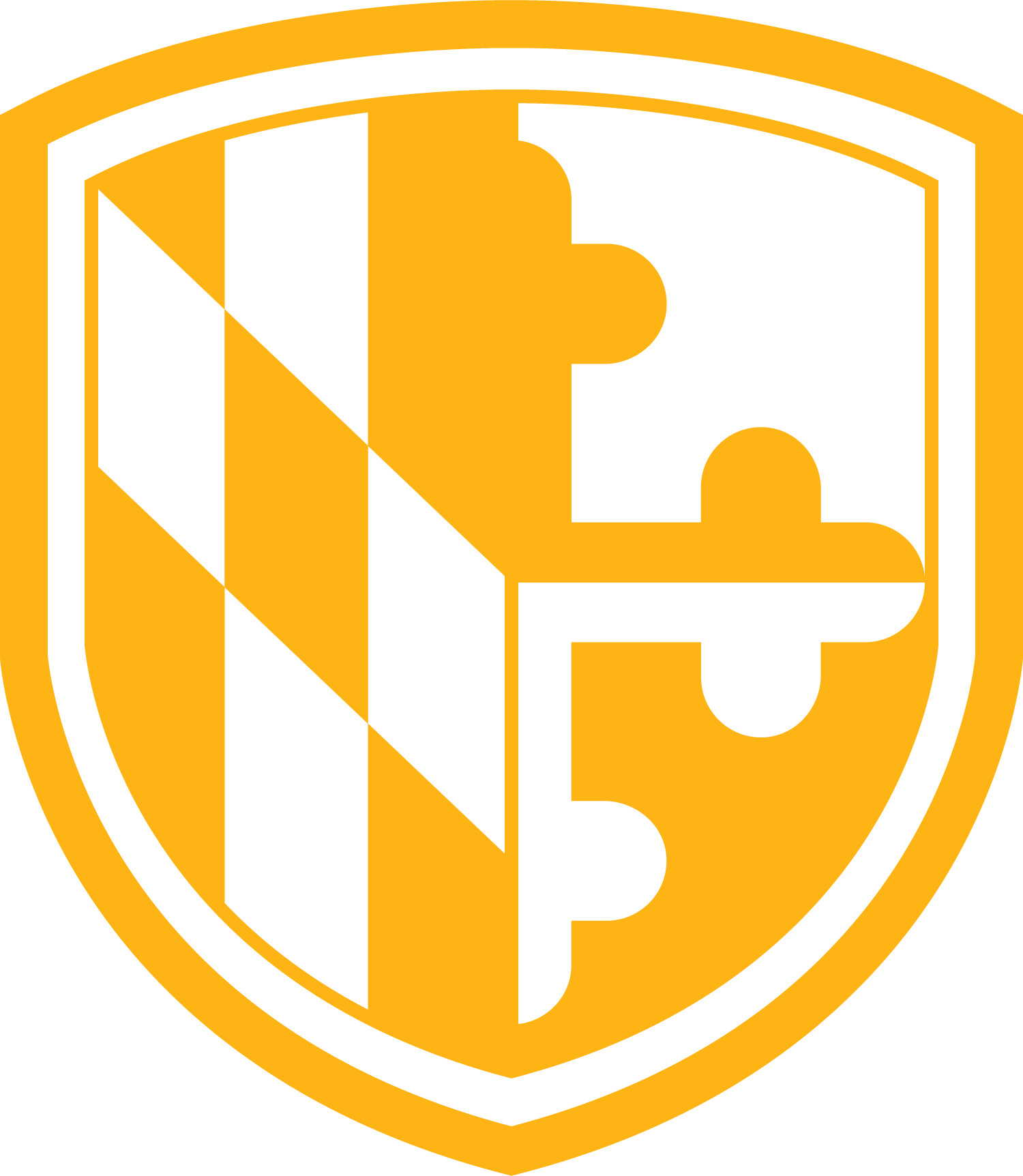
Real size: {{wiki:logo.png}}
Resize to given width: {{wiki:logo.png?50}}
Resize to given width and height: {{wiki:logo.png?200x50}}
External image: {{https://static.independent.co.uk/2023/08/21/18/newFile.jpg?width=200}}
By using left or right whitespaces you can choose the alignment.
{{ wiki:logo.png?150}}
{{wiki:logo.png?150 }}
{{ wiki:logo.png?150 }}
Of course, you can add a title (displayed as a tooltip by most browsers), too.
{{ wiki:logo.png |This is the caption}}
For linking an image to another page see Image Links above.
Supported Media Formats
DokuWiki can embed the following media formats directly.
| Image | gif, jpg, png | Video | webm, ogv, mp4 | Audio | ogg, mp3, wav | Flash | swf |
If you specify a filename that is not a supported media format, then it will be displayed as a link instead.
By adding ?linkonly you provide a link to the media without displaying it inline
{{wiki:logo.png?linkonly}}
logo.png This is just a link to the image.
Fallback Formats
Unfortunately not all browsers understand all video and audio formats. To mitigate the problem, you can upload your file in different formats for maximum browser compatibility.
For example consider this embedded mp4 video:
{{video.mp4|A funny video}}
When you upload a video.webm and video.ogv next to the referenced video.mp4, it will automatically add them as alternatives so that one of the three files is understood by your browser.
Additionally you can use a “poster” image which will be shown before the video has started. That image needs to have the same filename as the video and be either a jpg or png file. In the example above a video.jpg file would work.
Lists
You can create ordered and unordered lists. To create a list item, indent your text by two spaces and use a * for unordered lists or a - for ordered ones.
* This is a \list * The second \item * You may have different \levels * Another item
- The same list but \ordered - Another \item - Just use indention for deeper \levels - That's it
\ * This is a list\ * The second item\ * You may have different levels\ * Another item - The same list but ordered\ - Another item\ - Just use indention for deeper levels\ - That's it\
Also take a look at the FAQ on list items.
Text Conversions
You can convert certain pre-defined characters or strings into images or other text or HTML.
The text to image conversion is mainly done for smileys. And the text to HTML conversion is used for typography replacements, but can be configured to use other HTML as well.
Text to Image Conversions
DokuWiki converts commonly used emoticons to their graphical equivalents. Those Smileys and other images can be configured and extended. Here is an overview of Smileys included in DokuWiki:
* 



















Text to HTML Conversions
Typography: can convert simple text characters to their typographically correct entities. Here is an example of recognized characters.
→ ← <→ ⇒ ⇐ <⇒ » « – — 640×480 © ™ ® “He thought 'It's a man's world'…”
-> <- <-> => <= <=>>> <<-- --- 640x480 (c) (tm) (r) "He thought 'It's a man's world'..."
The same can be done to produce any kind of HTML, it just needs to be added to the pattern file.
There are three exceptions which do not come from that pattern file: multiplication entity (640×480), 'single' and “double quotes”. They can be turned off through a config option.
Quoting
Some times you want to mark some text to show it's a reply or comment. You can use the following syntax:
I think we should do it> No we shouldn't >> Well, I say we should > Really? >> Yes! >>> Then lets do it!
I think we should do it
No we shouldn't
Well, I say we should
Really?
Yes!
Then lets do it!
Tables
DokuWiki supports a simple syntax to create tables.
| Heading 1 | Heading 2 | Heading 3 |
|---|---|---|
| Row 1 Col 1 | Row 1 Col 2 | Row 1 Col 3 |
| Row 2 Col 1 | some colspan (note the double pipe) | |
| Row 3 Col 1 | Row 3 Col 2 | Row 3 Col 3 |
Table rows have to start and end with a | for normal rows or a ^ for headers.
^ Heading 1 ^ Heading 2 ^ Heading 3 ^ | Row 1 Col 1 | Row 1 Col 2 | Row 1 Col 3 | | Row 2 Col 1 | some colspan (note the double pipe) || | Row 3 Col 1 | Row 3 Col 2 | Row 3 Col 3 |
To connect cells horizontally, just make the next cell completely empty as shown above. Be sure to have always the same amount of cell separators!
Vertical tableheaders are possible, too.
| Heading 1 | Heading 2 | |
|---|---|---|
| Heading 3 | Row 1 Col 2 | Row 1 Col 3 |
| Heading 4 | no colspan this time | |
| Heading 5 | Row 2 Col 2 | Row 2 Col 3 |
As you can see, it's the cell separator before a cell which decides about the formatting:
| Heading 1 ^ Heading 2 ^ ^ Heading 3 | Row 1 Col 2 | Row 1 Col 3 | ^ Heading 4 | no colspan this time | ^ Heading 5 | Row 2 Col 2 | Row 2 Col 3 |
You can have rowspans (vertically connected cells) by adding ::: into the cells below the one to which they should connect.
| Heading 1 | Heading 2 | Heading 3 |
|---|---|---|
| Row 1 Col 1 | this cell spans vertically | Row 1 Col 3 |
| Row 2 Col 1 | Row 2 Col 3 | |
| Row 3 Col 1 | Row 2 Col 3 |
Apart from the rowspan syntax those cells should not contain anything else.
^ Heading 1 ^ Heading 2 ^ Heading 3 ^ | Row 1 Col 1 | this cell spans vertically | Row 1 Col 3 | | Row 2 Col 1 | ::: | Row 2 Col 3 | | Row 3 Col 1 | ::: | Row 2 Col 3 |
You can align the table contents, too. Just add at least two whitespaces at the opposite end of your text: Add two spaces on the left to align right, two spaces on the right to align left and two spaces at least at both ends for centered text.
| Table with alignment | ||
|---|---|---|
| right | center | left |
| left | right | center |
| xxxxxxxxxxxx | xxxxxxxxxxxx | xxxxxxxxxxxx |
This is how it looks in the source:
^ Table with alignment ^^^ | right| center |left | |left | right| center | | xxxxxxxxxxxx | xxxxxxxxxxxx | xxxxxxxxxxxx |
Note: Vertical alignment is not supported.
No Formatting
If you need to display text exactly like it is typed (without any formatting), enclose the area either with <nowiki> tags or even simpler, with double percent signs %%.
This is some text which contains addresses like this: http://www.splitbrain.org and **formatting**, but nothing is done with it. The same is true for //__this__ text// with a smiley ;-).
<nowiki> This is some text which contains addresses like this: http://www.splitbrain.org and **formatting**, but nothing is done with it. </nowiki> The same is true for <nowiki>//__this__ text// with a smiley ;-)</nowiki>.
Code Blocks
You can include code blocks into your documents by either indenting them by at least two spaces (like used for the previous examples) or by using the tags or
''. <code> This is text is indented by two spaces. '' <code> This is preformatted code all spaces are preserved: like <-this </code> <file> This is pretty much the same, but you could use it to show that you quoted a file.
Those blocks were created by this source:
This is text is indented by two spaces.
<code> This is preformatted code all spaces are preserved: like <-this
<file> This is pretty much the same, but you could use it to show that you quoted a file. </file>
Syntax Highlighting
Sourcecode can be highlighted, which makes it easier to read. It uses the GeSHi Generic Syntax Highlighter – so any language supported by GeSHi is supported. The syntax uses the same code and file blocks described in the previous section, but this time the name of the language syntax to be highlighted is included inside the tag, e.g. ''<code java> or <file java>.
/** * The HelloWorldApp class implements an application \that * simply displays "Hello World!" to the standard output. */ class HelloWorldApp { public static void main(String[] args) { System.out.println("Hello World!"); //Display the string. } }
There are additional advanced options available for syntax highlighting, such as highlighting lines or adding line numbers.
Control Macros
Some syntax influences how the wiki renders a page without creating any output it self. The following control macros are availble:
| Macro | Description | ~~NOTOC~~ | If this macro is found on the page, no table of contents will be created | ~~NOCACHE~~ | The wiki caches all output by default. Sometimes this might not be wanted (eg. when the <php> syntax above is used), adding this macro will force rerender a page on every call |
|---|
Math
There is support for math rendering using TeX syntax. You can use this reference card when trying to type mathematical expressions.
You can create inline $f(x) = \frac{1}{2\pi} \int_{-\infty}^{\infty} e^{-\frac{x^2}{2}} dx$ notation
You can create inline $f(x) = \frac{1}{2\pi} \int_{-\infty}^{\infty} e^{-\frac{x^2}{2}} dx$ notation
And you can create block $$f(x) = \frac{1}{2\pi} \int_{-\infty}^{\infty} e^{-\frac{x^2}{2}} dx$$ notation.
And you can create block $$f(x) = \frac{1}{2\pi} \int_{-\infty}^{\infty} e^{-\frac{x^2}{2}} dx$$ notation.




